Instructions: How to Set 3D Print
Printing requires a 3D object model file. You can create it yourself or download it from the Internet. Supported model formats are STL, OBJ and 3DS.
1
Get to the University Computer Centre (CPS), it is not possible to make a 3D print job from elsewhere.
Open a 3D model file in DeeControl, which is installed on all PCs in CPS.
The model will load on the printer's virtual print pad.
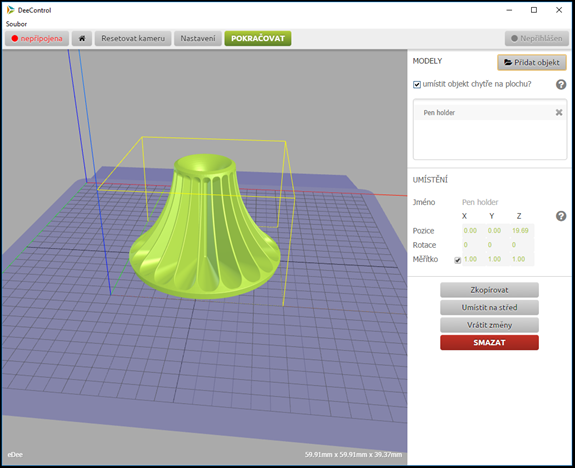
2
Right-click the object to open the next menu.
You can manipulate (move, rotate, enlarge, reduce, copy, center, delete) the object or add another model.
If you have an object ready, click Continue / Pokračovat.
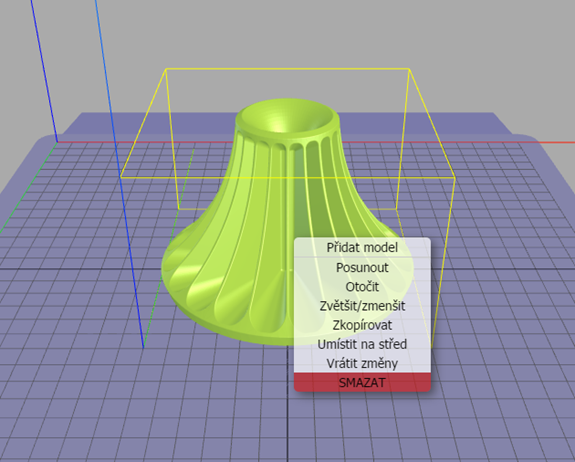
3
In this menu, pay special attention to the settings. For more complex models, printing of supports ( Print supports YES / NO ) is required in most cases.
In Settings also check the types of supports you have selected. For models with small contact area, you need to print the "Initial Structure".

4
You can save the model, send it to the print server or view GCODE.
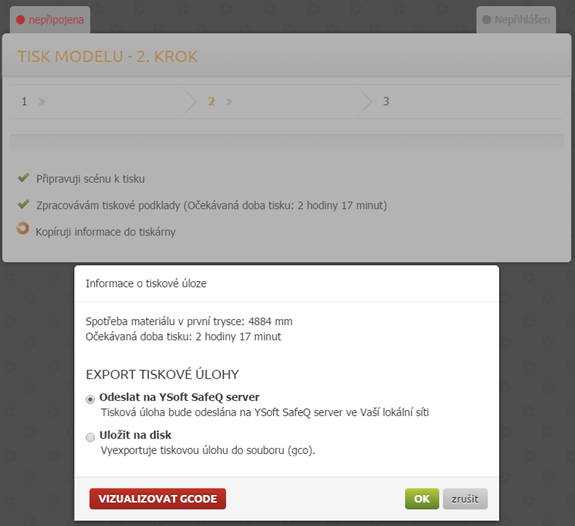
5
Go to the CPS staff and ask them to start the printing. The CPS operator prepares the printer and tells you the estimated time and cost of printing.
