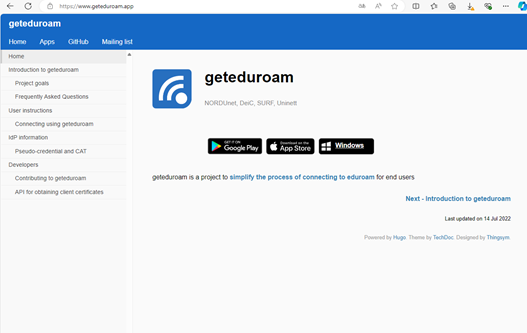Instructions: eduroam for Windows
To properly configure a Windows user device to connect to eduroam, we recommend using geteduroam or eduroamCAT.
1
Download and install the geteduroam app.
1
Download the installation file from cat.eduroam.org.
The eduroam network is protected by a firewall, but it is still very important to secure your own computer with a firewall as well.
Still having trouble with connection?
In case you have trouble connecting, have a look at the list of frequent problems.
In case you assume that the problem is on our side, you can report an incident.