Instructions for Copying
Log in using your ISIC Card or the genereted PIN code.
| Login with an ISIC Card: | Login with a PIN code: |
 |
 |
- S:elect 'kopie'.
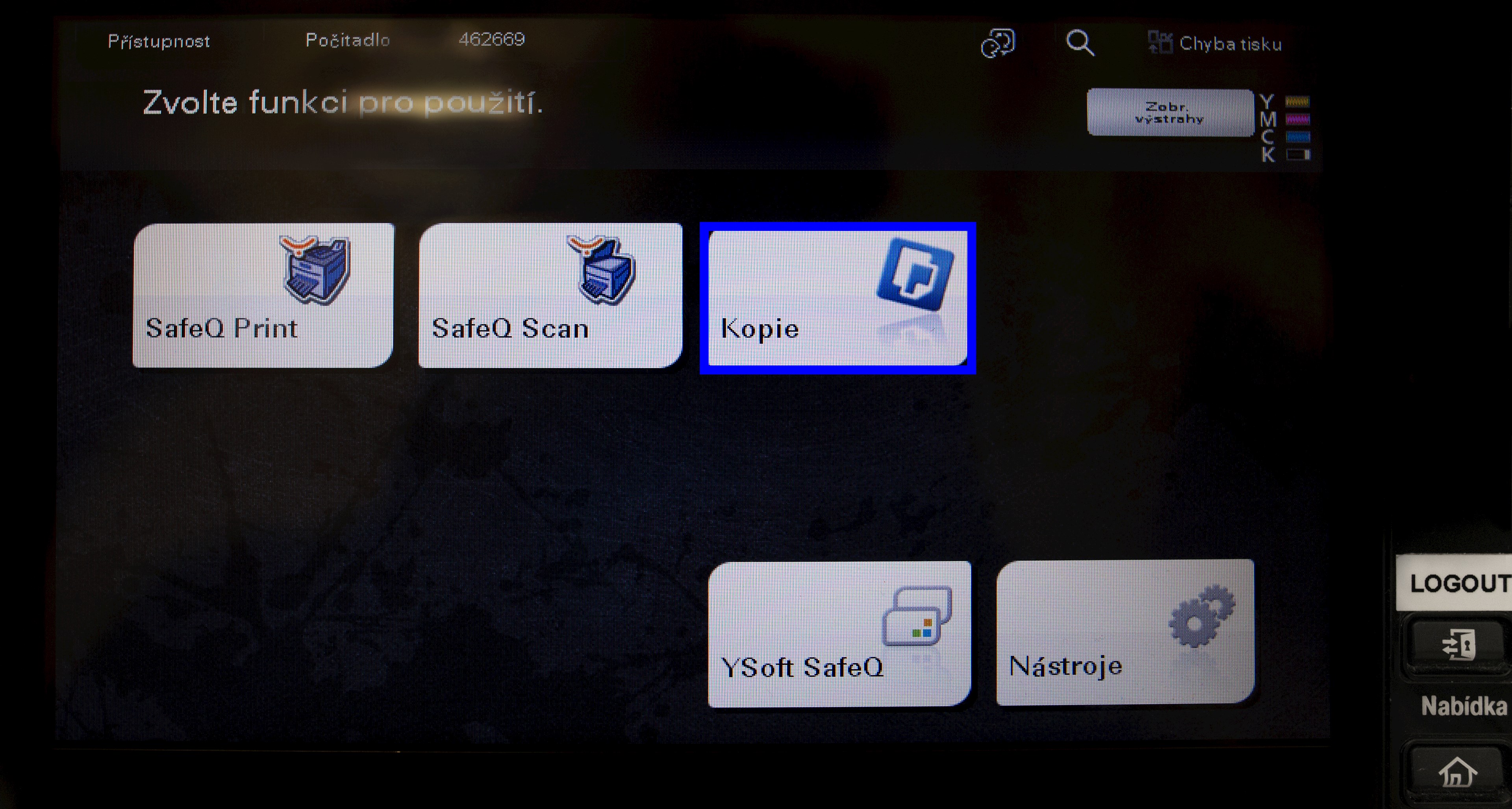
- Set everything up – portrait or landscape mode depending upon the original, double-sided/multipage, zoom (for paper sizes other than A4, set up a special format or manually enter the correct aspect ratio).
- Copy the file by pressing the blue 'Start' button.
- Log out using the 'Odhlásit/Přístup' button located on the right side of the display.
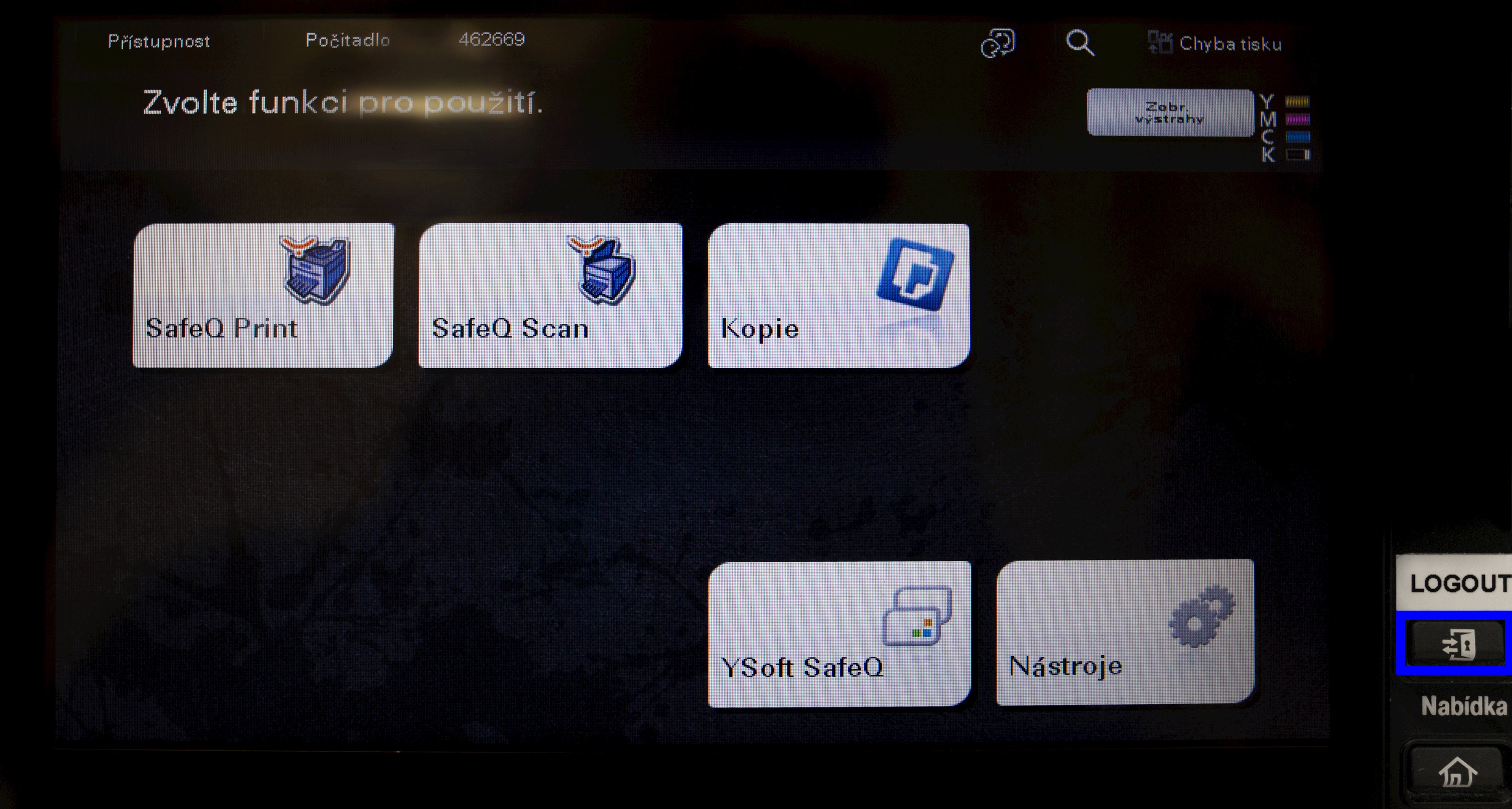
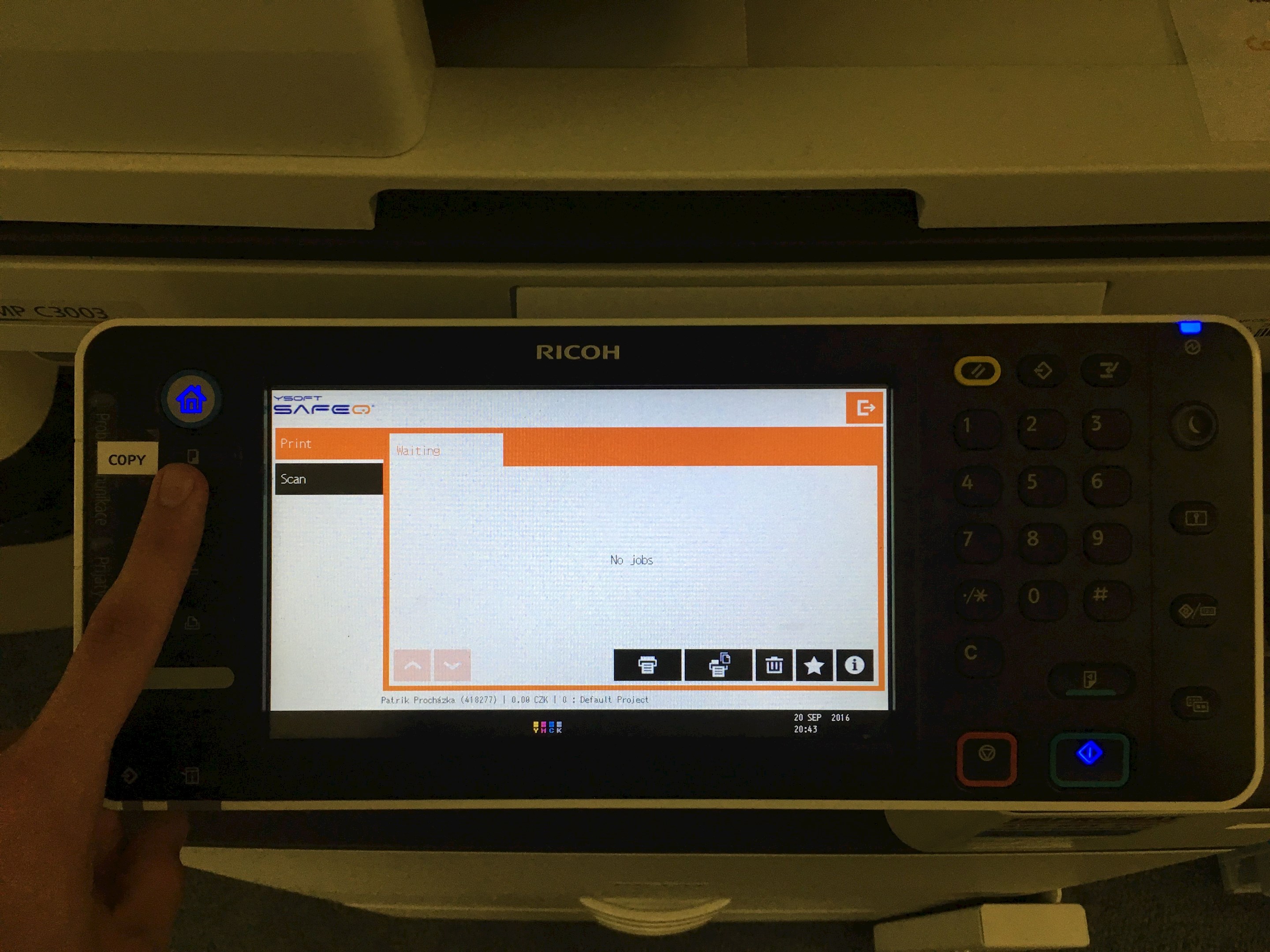
Activate the printer by attaching your ISIC card, then select the COPY function and insert the documents you want to copy.
Copying from the feeder – activate the printer with your ISIC card, place the document face up on the feeder, and select the COPY function on the printer. Then choose a black-and-white or color copy / one-sided or two-sided printing, and then press the green button to copy.
Copying from the scanner – activate the printer with your ISIC card, place the desired document in the top left corner of the printer, and select the COPY function. In the next step, choose a color or black-and-white copy / one-sided or two-sided copying (in this case, you have to rotate the document manually under the scanner lid), then press the green button.