Roaming PC Profile at MU
Roaming profiles are deployed on computers in the university computer rooms, some classrooms, and on teacher computers in some lecture halls and classrooms. They allow for the transfer of user settings, files on the desktop and in the Documents folder, and logins to Microsoft applications (Office, Teams, Outlook, OneDrive) between computers.
|
Update 1. 11. 2024: Disk B: containing data from old profiles has been disconnected. 15. 8. 2024: A new version of roaming profiles is being deployed during August 2024. The data stored in the original profiles (desktop, contents of Documents folder) has been copied and is available read-only as drive B:. Here it will be available until October 2024. We recommend copying the data to drive O: or OneDrive or other cloud storage as soon as possible. The new roaming profiles allow for remembering logins to all Microsoft applications. |
Roaming Profile Behaviour
- If you log in on a computer with a roaming profile, set up your environment to suit your needs, log in to applications, and place some files on your desktop or in your Documents folder, everything will then be available on other computers with a roaming profile (in the university computer rooms, some classrooms, and on lecturer computers in some classrooms or lecture halls.
- The profile is created when you first log in and is maintained for 6 months from the last login, after which it is deleted.
- A network drive is automatically attached to computers as the O: drive (employees who have a computer or laptop in central administration have this drive attached even on computers without a roaming profile). You can also access this disk from other computers – for example, from home, by following the instructions guide Connecting to the MU network storage over SMB (Samba) and SFTP. The data on this storage is independent of the profile and is retained even if the profile is deleted.
- The maximum amount of data in the profile (including temporary browser files, Teams...) is 10 GB. Data on the O: drive is not counted in the profile capacity. To see the current data usage, click the traffic light icon in the notification area and Open:
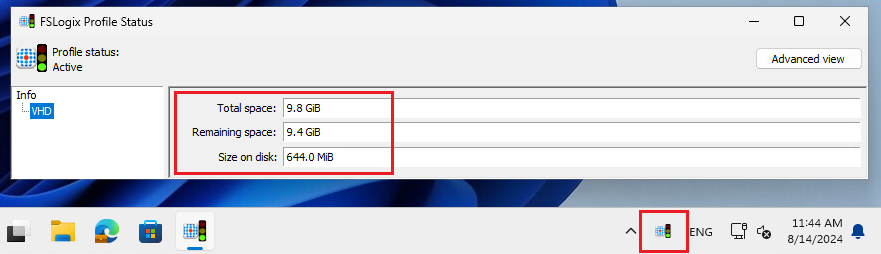
- To free up data in the profile:
- delete unnecessary folders/files,
- if you use OneDrive, disable local backup of unused folders and files,
- move some data to the O: drive.
Data Protection
The content of the profile itself is not backed up! After six months without logging in, it is deleted, including the stored data. Similarly, a profile can be deleted and a new, empty one created if the profile is corrupted and cannot be logged in. To avoid losing data, it is recommended to:
- log in to OneDrive and set up a backup of your desktop and Documents folder. You will then have a copy of your data in Microsoft 365. In this case, you need to remember the maximum capacity of the profile. If you have set up a backup of your desktop/Documents folder on another device, the files from this device will be available on the desktop and in the documents of the computer in the study room and, conversely, the changes you make in the study room will also be reflected on the corresponding device.
- save data to the O: drive. This attached medium storage is accessible “from anywhere”, e.g. from a private computer.
How to Log In
- To log in to your student PC account, use your UČO and secondary password.
- If you have trouble loading your student PC account, log out and log back in.
- If you have further problems, contact theIT ServiceDesk.