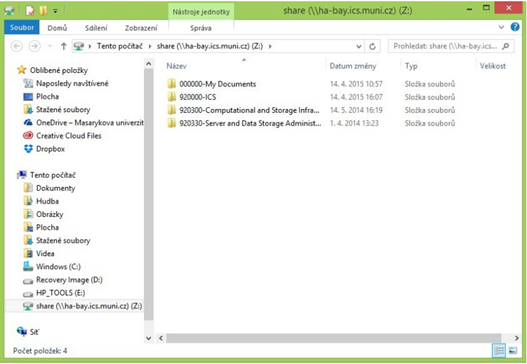Instruction: Connecting MU Network Storage to Windows
The central repository is available only from the MU network. Access from the external network is possible using the MU VPN.
1
In the Start menu, type This Computer in the search box and press Enter.

2
In the open explorer, click Map Network Drive.

3
In the Drive line, select the letter to which the network drive should connect.
In the Folder line, enter the path to the network storage
\\ha-bay.ics.muni.cz\share.

4
Enter a Username in the form ucn\UČO and use a secondary password.

5
After a successful login, the folder structure on the connected network drive will be displayed.

1
Click the Start button and select Computer from the menu.
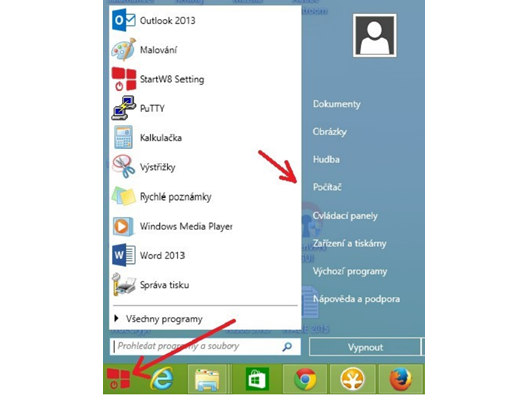
2
In the open explorer, click Map Network Drive.
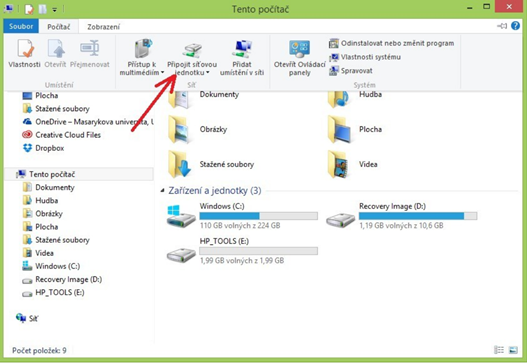
3
In the Drive line, select the letter to which the network drive should connect.
In the Folder line, enter the path to the network storage
\\ha-bay.ics.muni.cz\share.
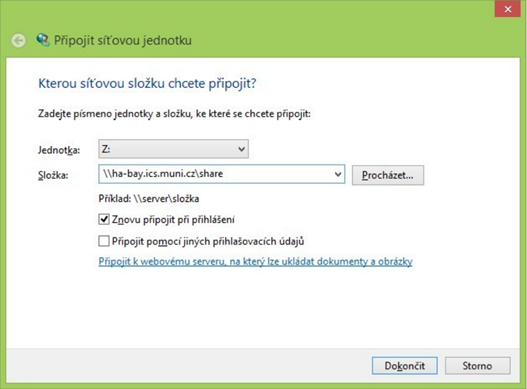
4
Enter a Username in the form ucn\UČO and use a secondary password.
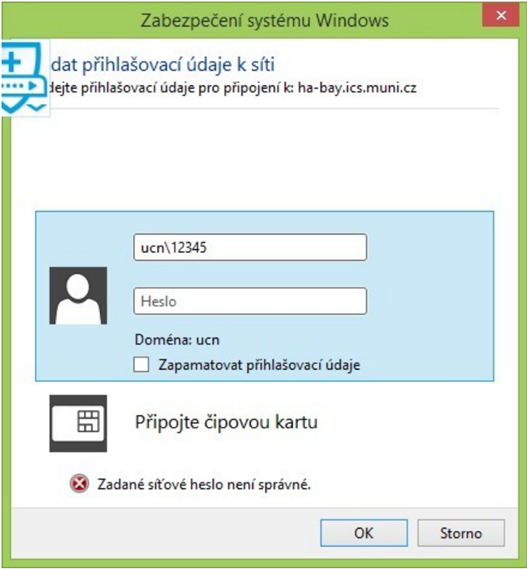
5
After a successful login, the folder structure on the connected network drive will be displayed.