Instructions: Print from Your PC (macOS)
Installation Guide
- Download the SafeQ installation file here
- To install on macOS, you need to have an account with admin rights. You will be asked for the password during installation.
- Install the printer drivers from the attached file Ricoh_PS_Printers_Vol4_EXP_LIO_4.0.0.0.dmg
- Install the YSoft SafeQ file Client MAC OS X-4.16.dmg (the SafeQ client will be automatically installed)
Client Configuration
- To add a printer using the SafeQ client, click on System Preferences in the Dock, then click on Printers & Scanners.
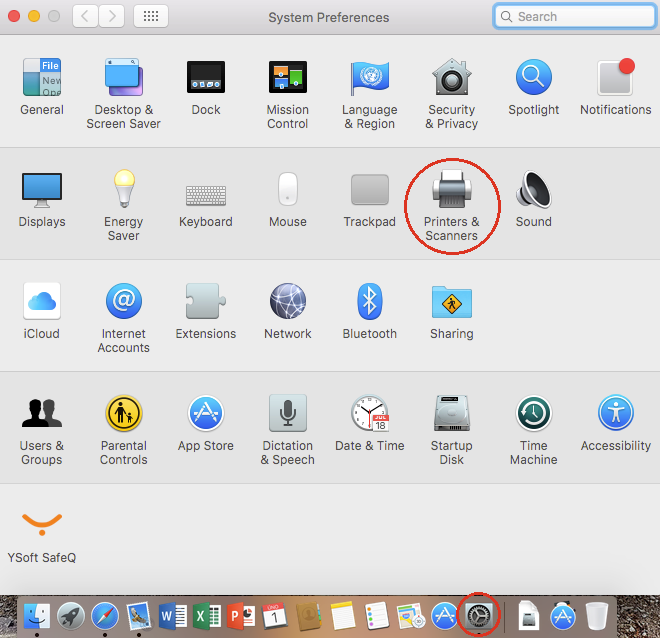
- In the next menu, click on + to add the printer.
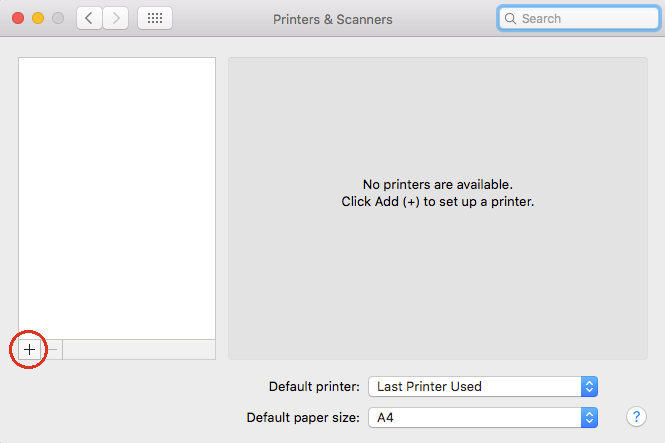
- You must add the Advanced option to the Add Printer window. Right-click in the empty space next to the icons and select Customize Toolbar... from the local menu
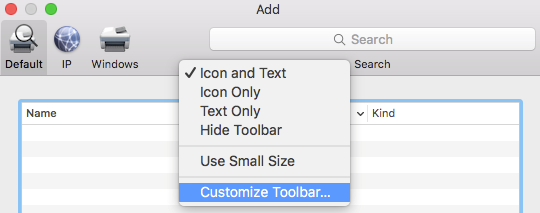
- From the next menu, drag the Advanced icon and drop it to the previous icon menu.
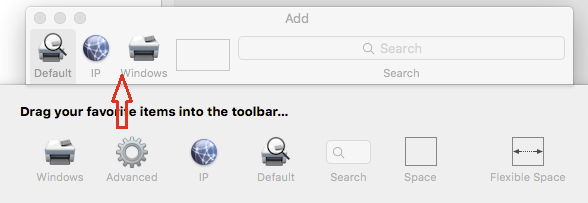
- After dragging the Advanced icon, left-click it and after the image below
server address: PRINT-CML-MU.ucn.muni.cz/secure:RICOH
RICOH MP C3004 PS printer drivers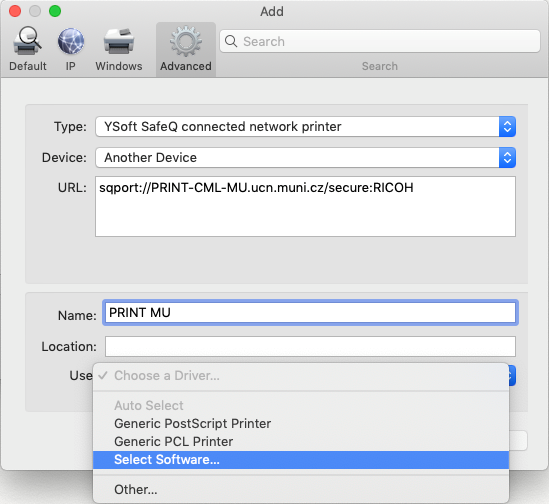
- Click on OK. Your computer will automatically save the new printer, on which you can print everywhere from the network MU. When printing, you will be asked to enter your UČO and secondary password.