Instructions: VPN Configuration for Windows
Every active MU student or staff member can make use of a VPN. In order to log in, one must use UČO and a secondary password as login data. Please follow the instructions in detail. Not keeping up with this procedure may result in a non-functioning connection.
Installation of OpenVPN
Download the OpenVPN client (for Windows 64-bit and Windows 32-bit). To find out the system type, click Start - Settings - System - About - System Type. Supported versions of Windows is 10 and 11. Older Windows operating systems are not supported.
Warning! If you have MUNI VPN already installed, uninstall it: Search for OpenVPN in the search box on the bottom left. Then right-click on the app and select Uninstall. After that, you can then start the installation according to the instructions below.
1
Run the installation.

Windows Solution Center window will appear. Confirm and wait a few seconds for its completion.
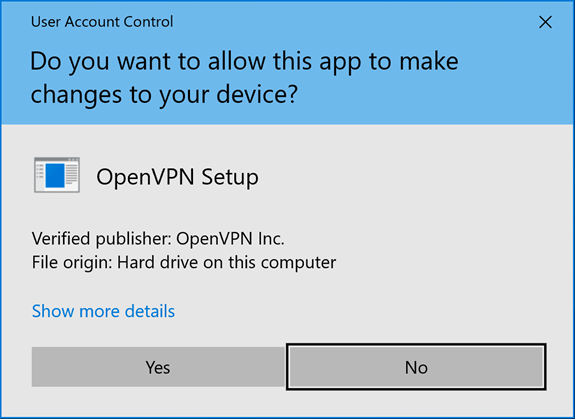
2
An icon of the freshly installed OpenVPN will appear on your desktop (and also right in the system taskbar).

Connection to VPN MU
3
Download the configuration file.
Start the file. You will be prompted to import the configuration. Accept it. If you want to send network traffic only to the MU network, you will find this option in FAQ.

4
After running the OpenVPN, a graphic interface icon will appear on the system taskbar. For connecting, tap the application icon and select Connect.

5
The application’s login window will appear. You will be asked to enter login data. Use your UČO as Username and your secondary password as Password, then confirm by tapping OK.
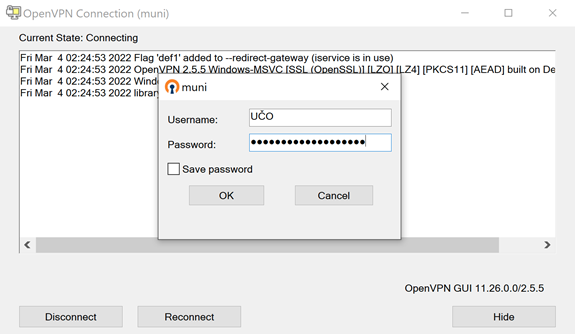
6
You are connected to the university network now.

Still having trouble with connection?
In case you have trouble connecting, have a look at the list of frequent problems. Also, do not forget to adjust firewall settings (UDP port 1194) so that it allows VPN connection.
Learn More
Answers to questions about split tunnels, mail settings or passwords can be found in the section Frequently Asked Questions.